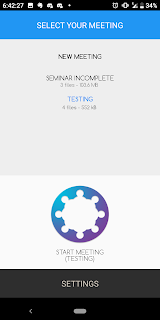A screenshot from Cogi
Long live Cogi - Beyond Notes, the note-taking, lecture-recording juggernaut of an app that recently got removed from the Play Store. If you check their website, the app is still listed as being on the Play Store and the App Store, but following the Google Play link brings you to a dead end. If Cogi is functioning erratically for you, or you simply never got to download the app to supplement the notes you take on paper, here are three pretty similar apps that get the job done just as efficiently as, if not better than Cogi. You can download them on your Android phone or tablet (or in some cases, iPad or iPhone) and do away partially or fully with paper notes.
1. Meeting Notes Taker - Recorder, memo and minutes
This app gets the number one spot simply because it is the closest in functionality to Cogi, if lacking the tagging feature and the ability to add images to sessions.
The front page of Meeting Notes Taker
The app was primarily built for taking notes during meetings, but can be appropriated for note-taking by students too. On the front page you are greeted with a list of 'meetings' or sessions, and the option to start a new meeting or session.
A cool feature of this app is that it allows you to assign multiple people to a meeting. So, if you're in class, you can later add the name of your teacher, as well those of all of the classmates who interacted with your teacher during that hour (although this can be confusing, because it requires you to go back to the meeting screen). Not unlike Cogi, this app allows you to have multiple recordings per session, and you can add individual notes to these recordings.
Two other cool features of this app are retrieving audio from up to five minutes before you pushed the record button, as well as a cool noise reduction filter to clean up your recordings. Though this app doesn't have dedicated cloud storage, unlike Cogi, you can always export your sessions to Dropbox or Google Drive. And it has a Night Mode, in case you decide you want the app to be all dark. It's easy to see why this app would be anyone's first choice if they're looking for a free and easy way to record their teachers' lectures. But if this app doesn't cut it for you, the next app on the list, which happens to be an all-rounder of sorts, just might cut it for you.
2. Evernote
If you do any sort of note-taking, be it noting down readings, or jotting down recipes from the internet, chances are you have heard of Evernote, and for good reason. Even its free tier is good enough for most purposes, but it is also an excellent app for recording lectures and adding your own flair to your notes (truly a note-taking suite!), whether you are a Basic user or a Premium user.
There is really no hard limit to the stuff Evernote can do. You can combine images, handwriting and voice recordings, into a single note, among other things. The only real limits seem to be the inability to use handwriting while recording audio, as well as the woefully small amount of bandwidth even paying users have (when it comes to voice notes). A good alternate to this app might be NOTEBOOK by Zoho Corporation, although I am yet to test this app to see if it makes up for any of the limitations of Evernote. I'll update this article accordingly, or make a new article altogether (NOTEBOOK is available on both Android and iOS). Another limitation of Evernote is that it records audio notes in amr format, which is slightly more lossy than many users would want. But hey, if you are for functionality versus quality, Evernote is the app for you.
EDIT: NOTEBOOK seems to allow you to simultaneously record audio and use handwriting, and the recording quality is miles ahead of Evernote. I would definitely recommend any serious student with an iPad or Android tablet/phablet with a stylus, to download NOTEBOOK.
EDIT: NOTEBOOK seems to allow you to simultaneously record audio and use handwriting, and the recording quality is miles ahead of Evernote. I would definitely recommend any serious student with an iPad or Android tablet/phablet with a stylus, to download NOTEBOOK.
3. Otter
This app deserves a special mention, if only for being the worst for free users. No screenshots will be given for this app, since I can hardly be bothered to use it, but basically it gives free users 600 free 'record minutes', after which you have to pay to upgrade to a plan that gives you 6000 record minutes a month. It tries to ape Cogi in the session thing, but where it fails is the abysmal speech-to-text algorithm it uses, which is horrible for an app that claims to use AI to improve speech-to-text. For basic recording purposes, Otter is good enough. But be prepared to make lots of corrections to the transcripts you end up with. Big nope for me!
Conclusion: For students wanting only basic recording and quick note-taking functionality, with a powerful noise-reduction algorithm, Meeting Notes Taker is the go-to app. Those looking for more advanced functionality such as handwriting and pictures, can look towards Evernote or NOTEBOOK. The more intrepid and spoilt-for-riches students might want to try Otter, but don't say I didn't warn you. If you can still sideload an apk of Cogi (in the case of Android users), you might want to do that, but the app itself seems to be quite erratic.
That's all for this article. Peace!